
AIM:- To do the 3D Meshing on given components.
Objective:-
- To do tetra meshing using different methods.
- To understand the ways of optimizing the tetra mesh element.
Introduction on 3D Meshing & Related Terminologies:-
Tetrahedral is a four- nodded solid element that can be generated through the tria element by creating a volume and also through the existing volume of the geometry. These elements are used where the geometry has high thickness and complexity. The below-attached image is a representation of a Tetra element. Tetra element will have 4 triangular faces with four nodes joining them together.

Methods to generate Tetra Meshing:
There are three methods to generate Tetra Meshing as stated below:
- Conversion of 2D tria to Tetrahedral Elements, by using Tetra Mesh panel
- Using the Quick Tetra Mesh, from the Utility panel.
- Using the Volume Tetra Mesh panel.
Tet Collapse-
Tet collapse is one of the quality parameters, which will be checked while generating Tetrahedral elements. It can be calculated by measuring the distance of a node from the opposite face, then each of the four values will be divided by the Square root of the opposite face’s area. The minimum of four resulting values is then normalized by dividing it by 1.24.
Generally, tet collapse can be calculated by the formula = Min of (h/√A) ÷ 1.24
In that formula,
“h” represents the Height, between the Node (N1) and the opposite face of the Triangle.
“A” represents the Area of Opposite Face (area of the Triangle).
Methods to clear Tet collapse:
There are two methods to clear the Tet collapse as stated below:
- Using the “translate” command, to increase the height.
- Using the “Tetra remesh” panel, to remesh failed elements.
#Model 1- Housing Model
Procedure:-
Step 1- Importing & Defeaturing
- Import the Model .stp file as geometry
- Clean/repair the geometry for any deformation in the surface such as collapsed faces, cracks, free edges are clear, also delete the unusual points which can disturb the mesh flow.
- Now we need to rearrange the construction line by toggling, if not required to prevent the element failure.
- We also need to edit/defeature the surface on fillet where the element size may fail.
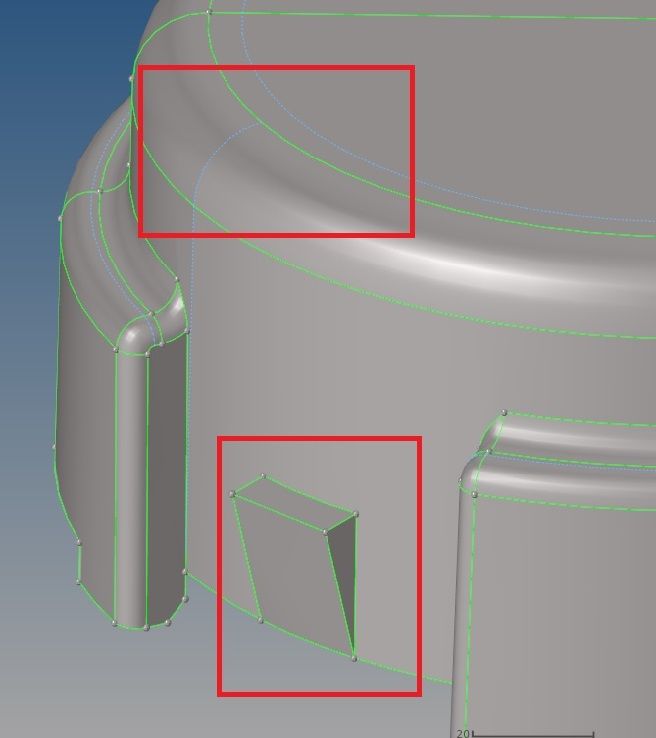
Step 2- Meshing
- Now, we do the 2-D mesh on the surface of the components, providing the required parameters (element size criteria and tet-collapse)
- In this method, we create a 2-D Tria shell element on the top surface of our geometry & then we have to check for the quality of the elements.
- Once all the elements pass the quality criteria, we can transform these 2-D tria elements into 3-D tetra elements

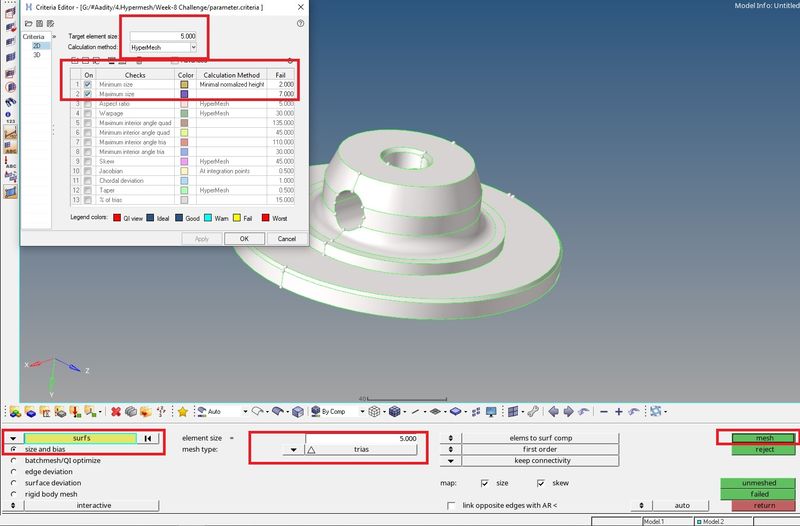
- Now, creating a 3-D tetra element from 2-D tria elements.
- From Tetramesh in automesh, select elements displayed and hit mesh, this will automatically create the tetramesh.
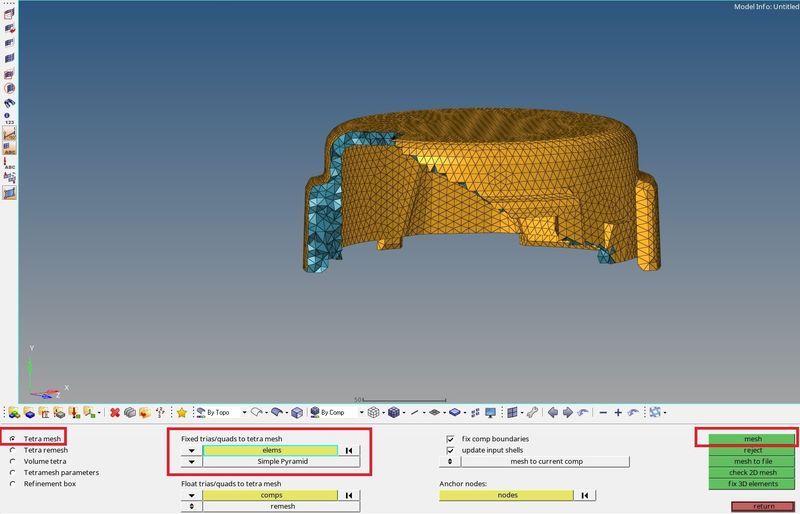
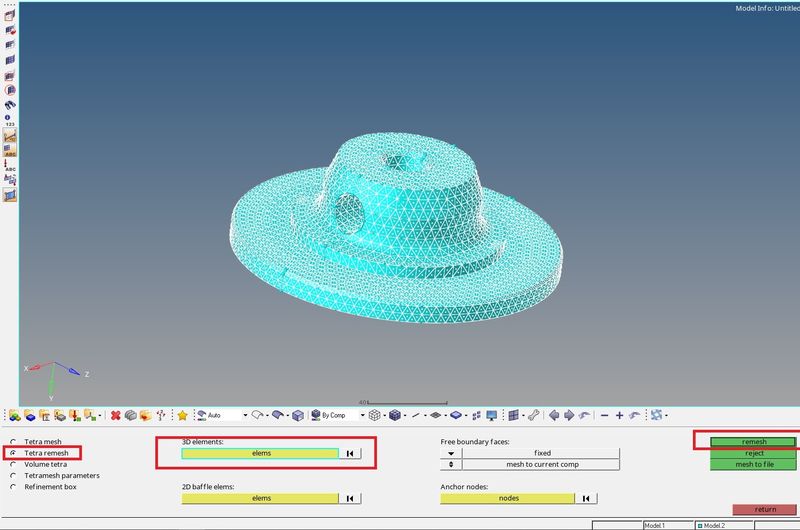
Step 3- Checking for Tet collapse and Optimizing Quality
- To check for the Tet-collapse we go to tools - check elems - 3-D - Tet collapse (0.15)


- As we found 3 elements failed for the quality criteria, so now we need to optimize it.
- For that, we can save the failed elements (save failed), then mask them and reverse them to view the failed elements.
- After that, we can use the translate command, to increase the height. or can also increase the height from the distance option.


- Doing this process, again we check for the Tet-collapse and found 0 failed elements.
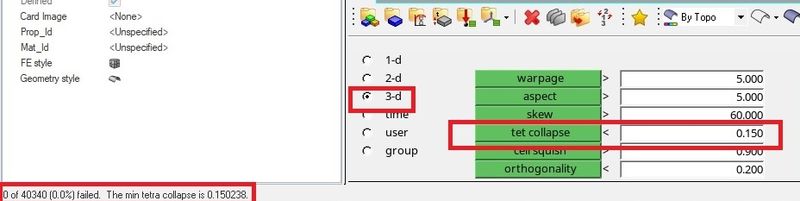
#Model 2- Crank Housing
Procedure:-
Step 1- Importing & Defeaturing
- Import the Model .stp file as geometry and doing all the procedure to clean up the geometry
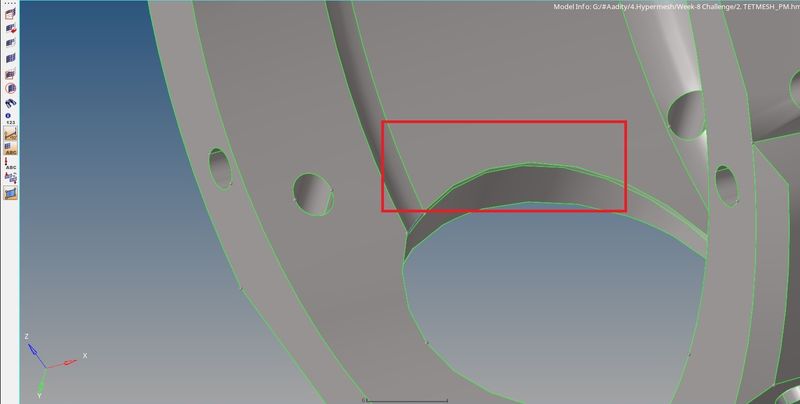
Step 2- Meshing
- Before start meshing, we first create the Criteria file as per the requirement
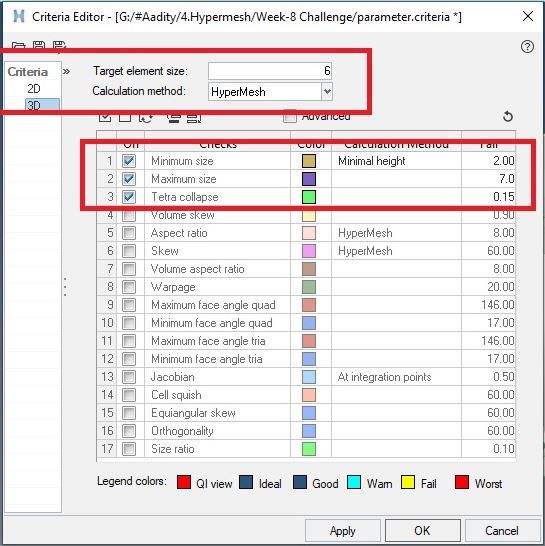
- Now for this component, we are trying to do direct Tetra mesh using the component.
- But, sometimes due to some deformities in the component like opening in geometry/construction line don't allow the Hypermesh to do Tetramesh direcly
- Now, we will do the Tetramesh Using the Volume Tetra Mesh option from the Utility option.
View - Browsers - Hyoermesh - Utility - Quick TetraMesh
- Here we will select the component then provide the mesh size - 6, then select the mesh type to be Trias only, and hit the mesh tab.
|
step 1
|
step 2
|
step 3
|
- This will generate the Tetra mesh on the component directly.
- Checking the Tetra esh, by partially masking the elements.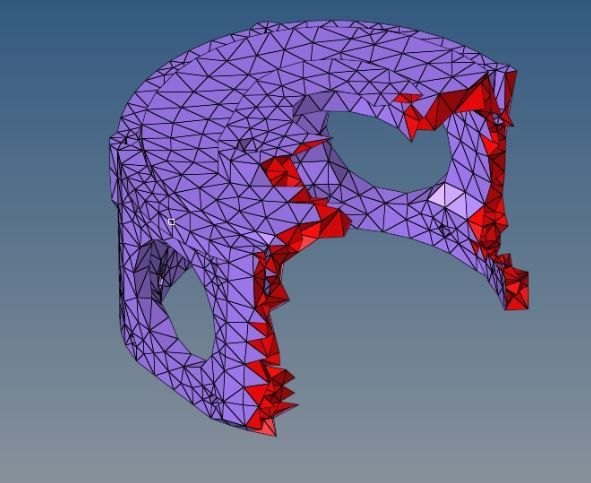
Step 3- Checking for Tet collapse and Optimizing Quality

![]()
- As we found 74 elements failed for the quality criteria, so now we need to optimize it, we can use the translate command, to increase the height, or can also increase the height from the distance option.
- But this process will take plenty of hours as the number of failed elements are high so we can remesh failed elements from the Tetra remesh panel.
- Still, if it does not work, we can optimize the quality by doing it from the utility option.
Utility - Solid mesh optimization
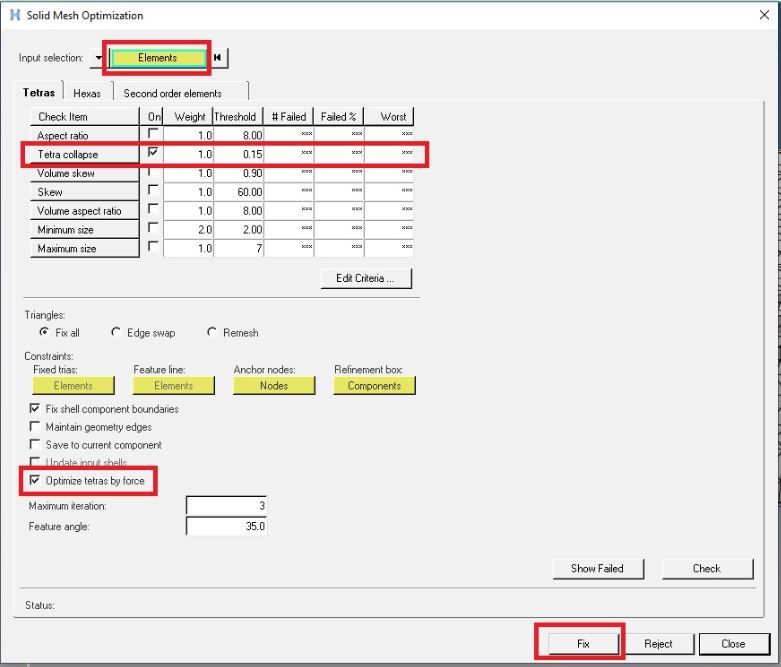
- This process automatically optimizes the quality of the element, we just need to provide the parameter for the quality.
- Now, after optimizing the element, we need to check for the Tet collapse again.
- On checking, we find 0 failure of the element in Tet collapse
![]()

#Model 3- Suspension System
Procedure:-
Step 1- Importing & Defeaturing
- Import the Model .stp file as geometry and doing all the procedure to clean up the geometry
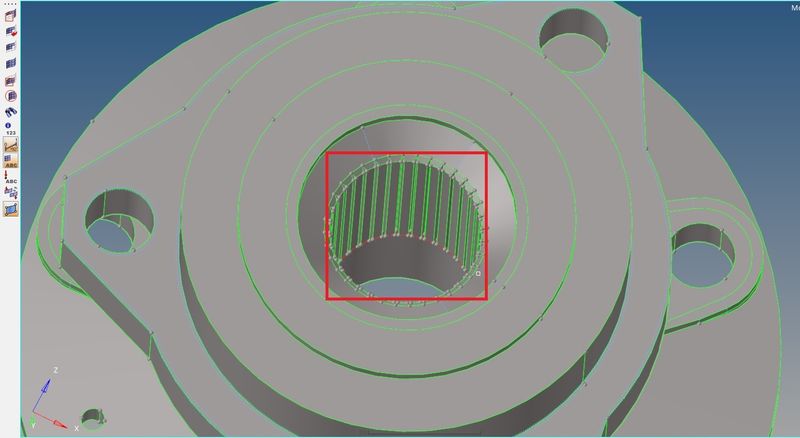
- So, in this model, we are teeth inside the housing, which may create a failure to the mesh element.
- We need to delete the teeth from the model and rebuild the surface, first we will select the surface of the teeth mask it, and reverse it to view them.
- Then we delete the teeth part only and rebuild the plane surface at that place.
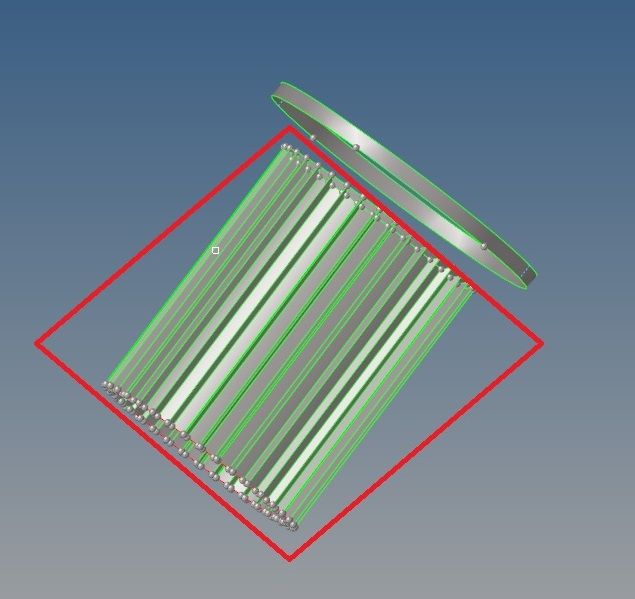
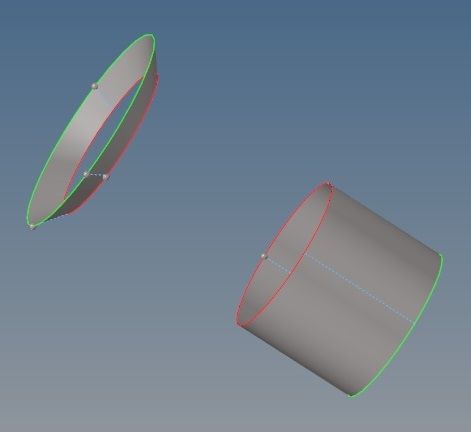
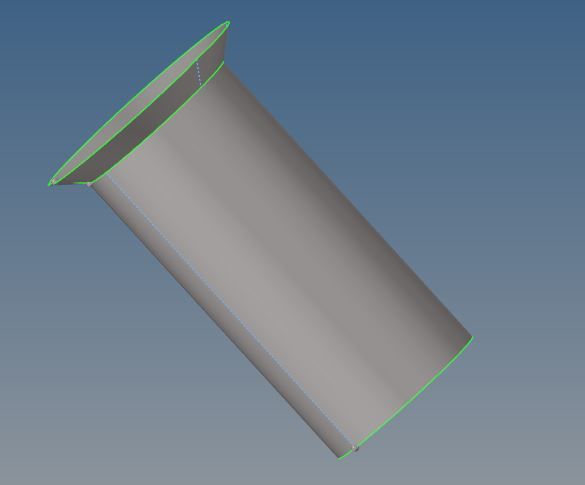
- Now for all other components, we will edit the surface where element quality may fail.
Step 2- Meshing
- Criteria file as per the requirement
- We will do the Tetramesh Using the Volume Tetra Mesh option from the Utility option.
View - Browsers - Hyoermesh - Utility - Quick TetraMesh
- Here we will select the component then provide the mesh size - 6, then select the mesh type to be Trias only, and hit the mesh tab.

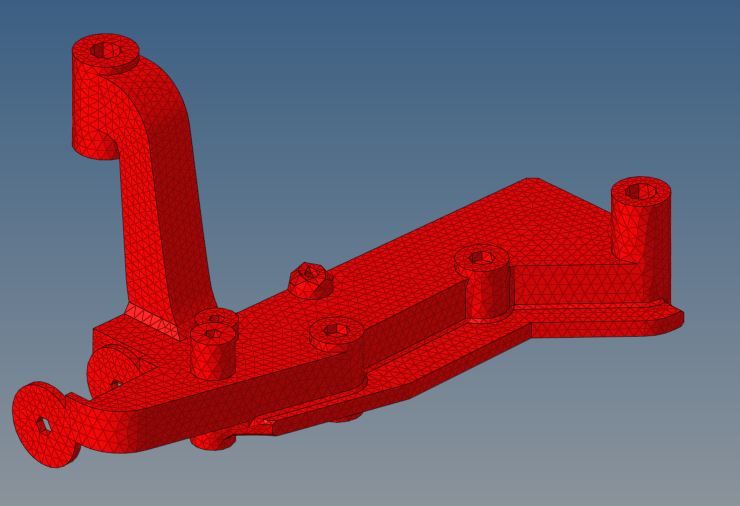


Step 3- Checking for Tet collapse and Optimizing Quality
- We found many elements failed for the quality criteria in all four components, so we will optimize it by either doing remesh or by doing Solid mesh Optimization
- If remesh does not completely optimize, we can optimize the quality by doing it from the utility option.
View - Browsers - Hyoermesh - Utility - Solid mesh optimization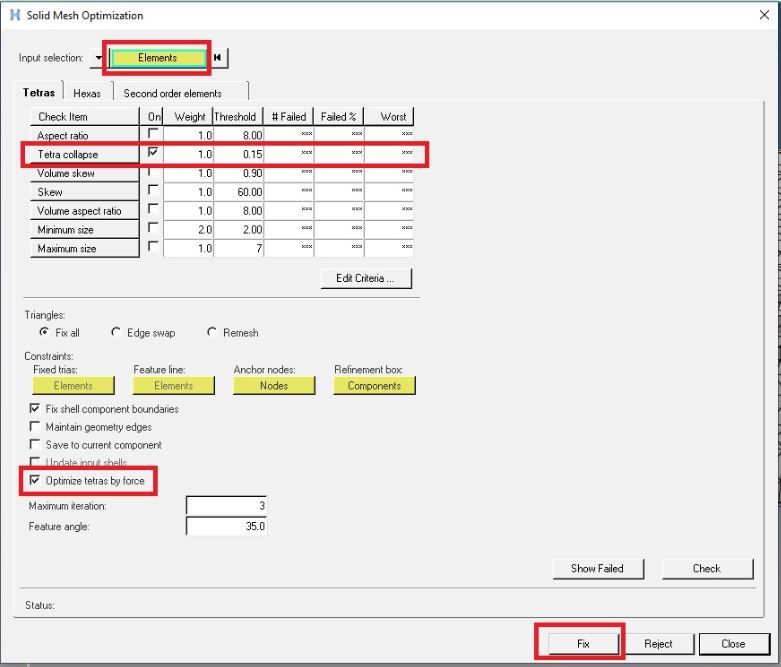
- This process automatically optimizes the quality by providing the parameter only. We will do this for all four components one by one.
- Now, after optimizing the element, we need to check for the Tet collapse again.
- On checking, we find 0 failure of the element in Tet collapse
![]()

Learning Outcome:
- Learn to do 3-D Meshing & the ways to perform it.
- Learn the technique of optimizing the 3-D Tetra mesh manually
- Also learn the Solid mesh optimization technique.